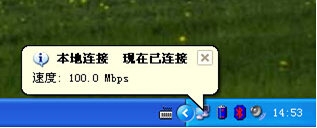SSID: library
Authentication Username: Numbers of compus card
Authentication password: Password of the compus card
To give the readers a better use of library resources, our library offered wireless and wired network authentication access, to create networked learning environment. Wi-Fi signal has covered the whole reading area in the library, the readers can bring your own laptop to use the network (free of charge); wired access points distributed across the reading area, with information points marked by “little red flag” which has been test available. This access uses the same authentication system with the library card system, namely, using the same library card number and password. This service is primarily to facilitate the readers to use library information. When using the network, please be sure to consciously abide by the following rules.
Network use statements
Strict compliance with "Computer Information Network and Internet Security Protection and Management"
Strict compliance with "Zhejiang University of Science and Technology Library computer and network security management"
Please make sure the computer sound muted or using headphones, to avoid disturbing others
Please exercise with care when using external power supply. Your own patch panel is not allowed to use in the library. Please do not block the aisle or passage with wires when plugging the computers to the socket on the wall
Please make sure to install anti-virus software to ensure your own computer system safe. Once any computer virus is detected in your computer, your account will be closed
Please do not use BT, Thunder and other tools to download large amount of data, which will immediately render your account closure if that is found, and in serious cases banning MAC address
Self Internet access Opening hours: 8: 00 ~ 21:30. Due to limited library network lines, bandwidth and other resources, in order to provide the most readers better access to the library resources, one reader can only stay online 4 hours per day at most. Once time is up, your account automatically gets disconnected and further authentication login will be refused. See Network Guide for detailed instructions:
(1) wireless network access instructions;
(2) procedures of wired network access
Network Connection Guide
Instructions on wireless network access:
First step:
Click the right the "Wireless Network Connection" icon in the lower right corner of the computer screen and select "View Available Wireless Networks"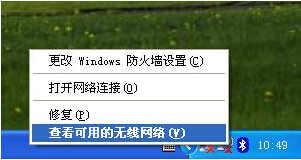 Second step:
Second step:
In the "Wireless Network Connection" window, select the "Library" in the network connection, and then click the "Connect" button in the lower right corner.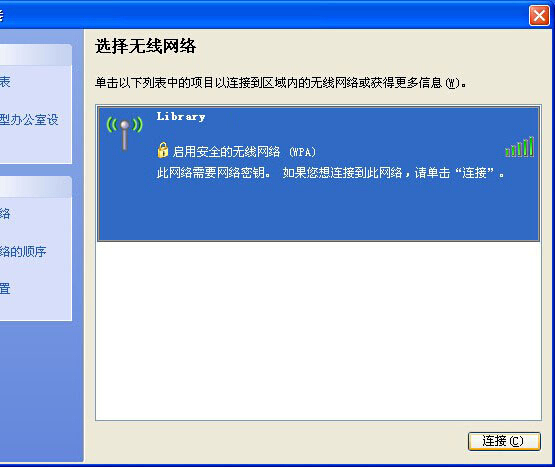 Third step:
Third step:
If you have a non-Windows built-in wireless network management program on your computer, such as "Broadcom Wireless Utility", then enter the network before authentication key items to select "WPA-Personal (PSK)".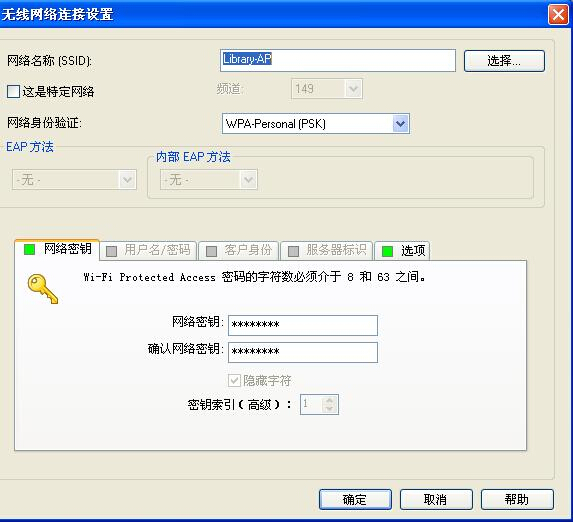 The fourth step:
The fourth step:
Open your browser and enter the URL http://lib.zust.edu.cn, the browser will pop "Security Alert" window, click "Yes (Y)", confirm to continue. If the browser is IE7.0 or above, the following prompt will be shown, click 'Continue to visit this website " to proceed.
If the browser is IE7.0 or above, the following prompt will be shown, click 'Continue to visit this website " to proceed.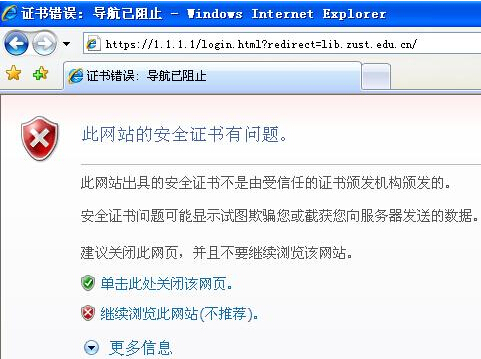 The fifth step:
The fifth step:
The browser automatically jump to the login window, then enter library card number and password, click "Submit" button to log in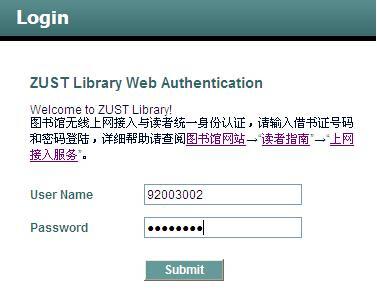 The sixth step:
The sixth step:
After the successful login, the browser will automatically turn to the library home page, which illustrate the success of authentication. Now, you can enjoy the convenience and fun that the Library free Wi-Fi brings. Logout visit https://1.1.1.1/logout.htmlinstructions on a wired network access procedure:
The first step:
Click on the desktop "My Network ", right click the property, and then click on the "local connection" right click the property again.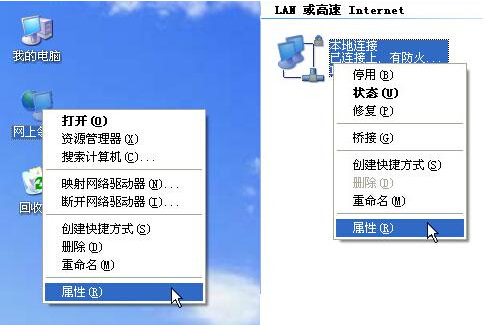 Select "Internet Protocol (TCP / IP)", click Property.
Select "Internet Protocol (TCP / IP)", click Property.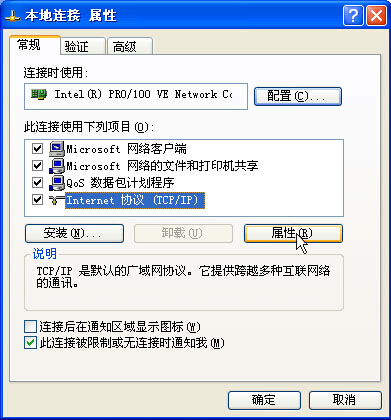 Select "automatically obtain IP address" and "DNS server address automatically."
Select "automatically obtain IP address" and "DNS server address automatically."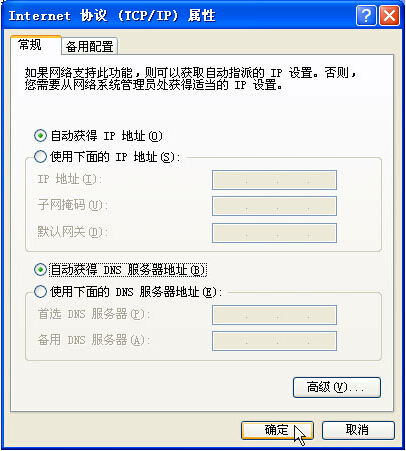 Switch to the verification page, EAP type selection "MD5- question."
Switch to the verification page, EAP type selection "MD5- question."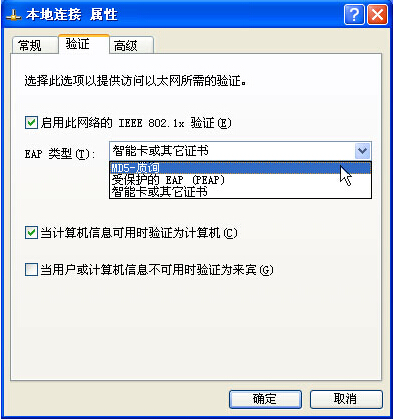 If the "Verification" page does not pop up, please follow the steps below. Right-click on My Computer → Management
If the "Verification" page does not pop up, please follow the steps below. Right-click on My Computer → Management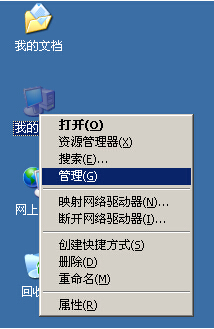 Expand the "Services and Applications", click on "Services" and select the "Wireless Zero Configuration", then right click property.
Expand the "Services and Applications", click on "Services" and select the "Wireless Zero Configuration", then right click property.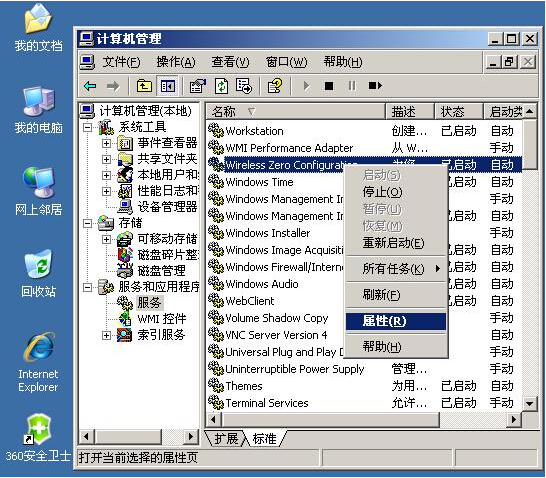 Select "Automatic" in the start type and then click "Start", then there will be "local connection" properties "Authentication" on page.
Select "Automatic" in the start type and then click "Start", then there will be "local connection" properties "Authentication" on page.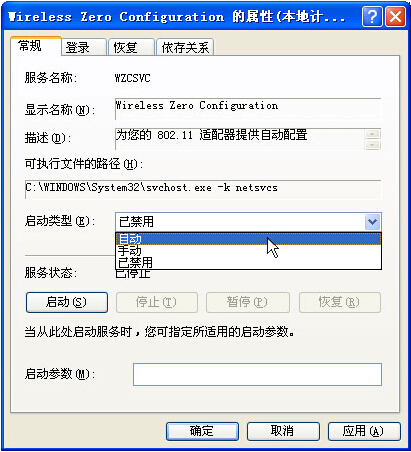 The second step:
The second step:
Use a network cable(You are supposed to bring it yourself). Plug into the information point socket distributed in the library reading area. The system will automatically search the network (approximately 30 seconds), after obtaining the network address, one prompt dialog box at the place of the network connection icon in the lower right corner of the screen will pop up for identity authentication. Click on the effective area of that prompt box. The third step:
The third step:
In the "local connection" window, enter your user name and password (ie. card number and password), keep login field blank and click "OK" button. The fourth step:
The fourth step:
If authentication is successful, the following prompt will appear.